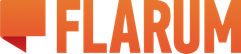There seemed to have been an issue with signing up and I said it was fixed. I guess it was not 
The web app is still pretty rough around the edges, we'll keep pushing out updates for everything we get reported.
Thanks for your patience and a huge thank you to @MatthewPopa
https://forum.flagrow.io/d/3-some-issues-in-the-sign-up-process