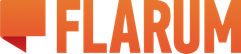When choosing open link in new tab it should add target="_blank" and rel="noopener" you can read more about why this should be done here https://mathiasbynens.github.io/rel-noopener/
Links
It seems that the Link extension does not work with Beta7. I upgraded to new beta and when I activate the extension and return to the start page of my flarum forum I get the message "Something went wrong opening the website". When I deactivate the extension then everything works fine again.
- Edited
moter thanks for this, very useful informations, do you mind send a PR in github? it should be easy.
flarumr I've just tested it with beta7 and it works fine. did you recached Flarum? it might be an issue with that. also please check out your browser console to make sure it there's any error or warning.
Hi Sijad, are there any plans to have permissions for each link? For instance I( have a link for Flagrow's member list, would like it to be only visible to members.
My apologies if this has already been asked I haven't read the whole thread.
What about Font Awesome in links? It would look brilliant. ?
@sijad Stunning extension, good job.
I think you should mention that browser cache should be cleared and this should be ran in the flarum root dir.
php flarum cache:clearHow to implement fontawesome in the title of the link?
KlebersonRomero It is possible to add FA icons before the text using Custom CSS/LESS due to each item-link generating a unique class after being created through the extension's UI.
Example:
item-link1
item-link2
item-link3
item-link4
etc.
- Edited
Veriael Especially what to put into extension fields...
Once you have the link extension installed, you will find a section links in the administration. Her you can manage your links (add, edit, delete). Adding a link just needs a title and URL. Furthermore you can mark, if it's an internal link and whether it should be opened in a new window.
The generated dom node for your links looks like:
<li class="item-link1">
<a class="LinksButton Button Button--link" target="" href="..." title="...">...</a>
</li>The second link will have the class item-link2 and so on.
You can easily apply CSS rules to that link e.g.
.item-link1::before {
font-family: FontAwesome;
content: ...
font-size: ...
}Hope this helps.
- Edited
Veriael Could you explain more, maybe provide something like step by step tutorial?

Here is the CSS, in order for each (Home, Following, Members)
Just add to the Custom CSS under Appearances.
.item-link3 .LinksButton.Button.Button--link::before {
content: "\f015";
font-family: fontawesome;
padding-right: 5px;
font-size: 15px;
}
.item-link1 .LinksButton.Button.Button--link::before {
content: "\f005";
font-family: fontawesome;
padding-right: 5px;
font-size: 15px;
}
.item-link2 .LinksButton.Button.Button--link::before {
content: "\f007";
font-family: fontawesome;
padding-right: 5px;
font-size: 15px;
}Would it be possible to move the search input field on the mobile view to the top?
Meaning:
1. Search Area
2. Custom Links
3. System Links
I think this would be visually more attractive. Any thoughts about it?